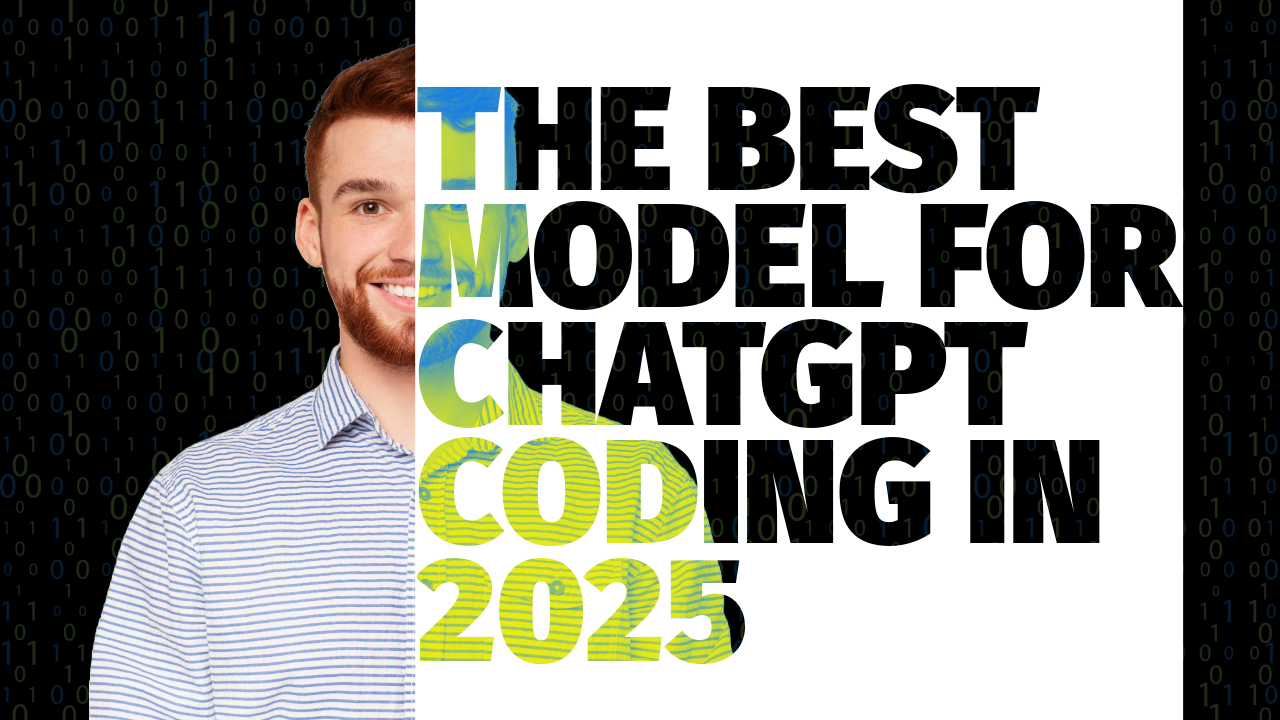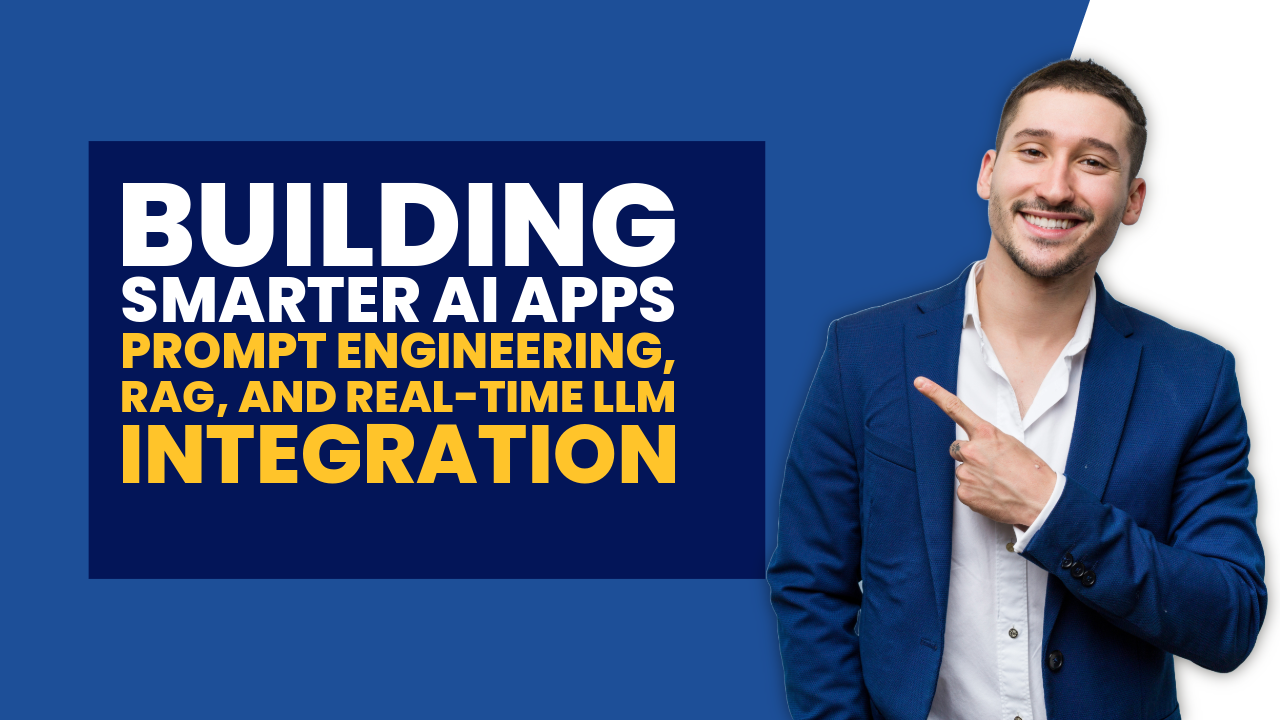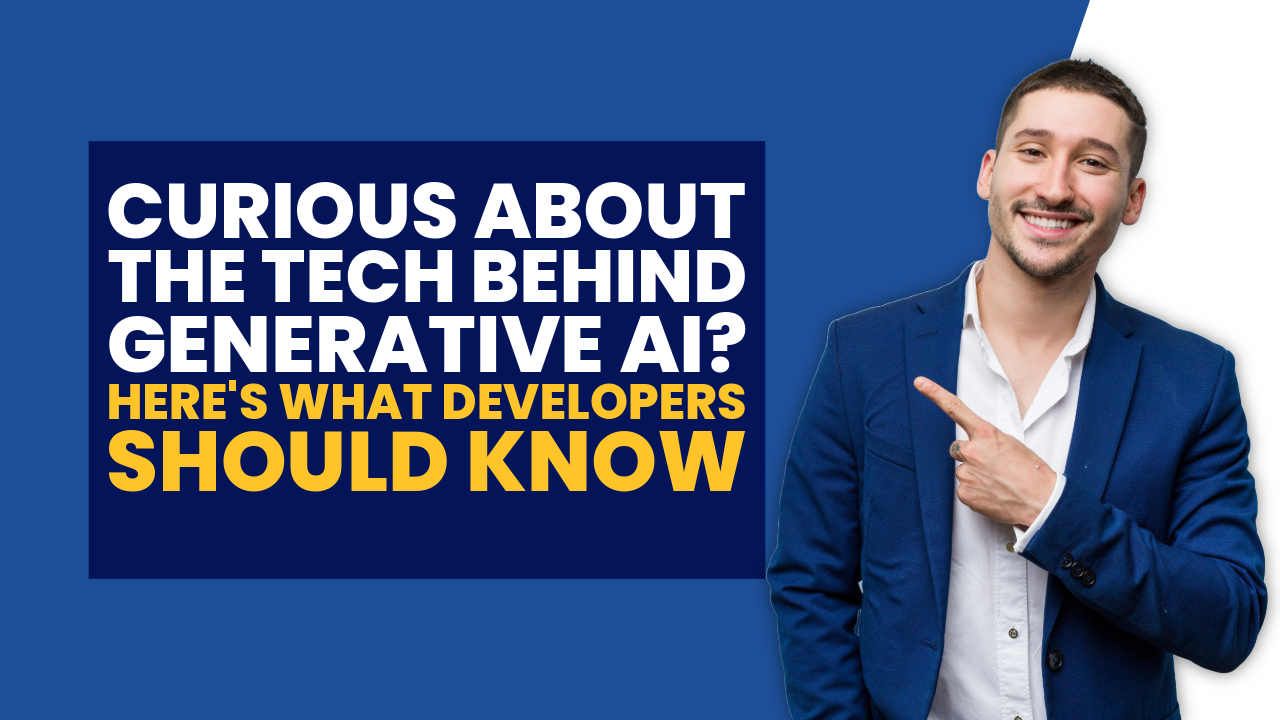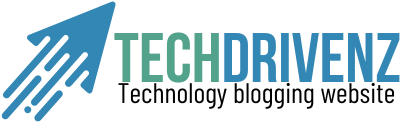What Is iPhone Mirroring?
iPhone mirroring refers to the process of projecting your iPhone’s screen onto another device—such as a Mac, PC, smart TV, or Apple TV—in real-time. It allows you to share apps, games, presentations, and more on a larger screen, enhancing both personal and professional use.
Whether you’re a content creator, educator, or business professional, iPhone screen mirroring has become a crucial tool in 2025.
Benefits of iPhone Screen Mirroring
- Enhanced Productivity: Mirror apps, documents, or browser sessions for presentations and collaboration.
- Gaming and Streaming: Display mobile games or stream content live to platforms like YouTube or Twitch.
- Education and Training: Teachers can demonstrate apps or tools in real-time.
- Customer Support: Tech teams can assist users more effectively.
- Home Entertainment: Watch videos, display photos, or play music via a TV or home theater system.
Top 5 Methods to Mirror Your iPhone in 2025
AirPlay for iPhone to Apple TV or Smart TV
AirPlay remains Apple’s most seamless method for wireless mirroring within the Apple ecosystem.
- Supported Devices: Apple TV, AirPlay 2-enabled Smart TVs (Samsung, LG, Sony, Vizio, etc.)
- Steps:
- Swipe down for Control Center on iPhone.
- Tap Screen Mirroring.
- Select your AirPlay-compatible device.
- Pros: No additional apps required, high-quality wireless streaming.
- Cons: Requires AirPlay 2-compatible devices.
Mirror iPhone to Mac (macOS Ventura and Later)
macOS Ventura and above support native iPhone screen mirroring to Mac, perfect for developers and professionals.
- Steps:
- Ensure both devices use the same Apple ID.
- Use QuickTime Player or Control Center to initiate mirroring.
- Choose iPhone as the input source.
- Ideal for: Recording tutorials, live coding, and design reviews.
Mirror iPhone to Windows PC
For Windows users, third-party applications offer full mirroring support.
Best Apps in 2025:
- ApowerMirror
- Reflector 4
- LetsView (Free)
- LonelyScreen
- Steps:
- Install the app on your PC.
- Connect iPhone and PC to the same Wi-Fi.
- Tap Screen Mirroring and choose the app from your iPhone.
- Pros: Cross-platform, some offer screen recording and annotation.
- Cons: May require installation and license for premium features.
USB Mirroring via QuickTime Player
This wired method offers the lowest latency and highest resolution—ideal for video recording or live demonstrations.
- Requirements:
- Lightning-to-USB cable
- macOS computer with QuickTime Player
- How to Use:
- Plug in your iPhone.
- Open QuickTime > File > New Movie Recording.
- Select iPhone as the video source.
- Keywords: mirror iPhone with USB, wired screen mirroring iOS
Smart TV Screen Mirroring Without Apple TV
Modern TVs with AirPlay 2 support allow screen mirroring without additional hardware.
- Steps:
- Ensure TV and iPhone are on the same Wi-Fi network.
- Enable AirPlay on your TV.
- Access Control Center > Screen Mirroring on iPhone.
- Supported Brands: LG, Samsung, Sony, Vizio, Panasonic (with AirPlay 2)
Security and Privacy Considerations
- Use secure, private networks only.
- Turn off mirroring immediately after the session.
- Avoid sharing confidential data while mirroring.
- Lock your iPhone screen when not in use.
Conclusion
In 2025, iPhone mirroring is more powerful, intuitive, and accessible than ever. With tools like AirPlay, QuickTime, and cross-platform apps, users can choose the method best suited to their environment—whether on macOS, Windows, or Smart TVs.
For the most seamless experience, AirPlay with Apple devices remains the gold standard. For broader compatibility, trusted apps like Reflector and ApowerMirror bridge the gap between iOS and Windows environments.
Useful Reading
- [Top Productivity Apps for iPhone in 2025] – coming soon
- [Best Smart TVs with AirPlay 2 Support in 2025] – coming soon
- [iOS 18 Features: What’s New for Screen Sharing] – coming soon
How to Mirror an iPhone Screen in 2025
To mirror your iPhone screen in 2025:
- Swipe down to open Control Center on your iPhone.
- Tap Screen Mirroring.
- Select your target device (e.g., Apple TV, Mac, Smart TV, or third-party app on Windows).
- Ensure both devices are on the same Wi-Fi network.
- Your iPhone screen will now appear on the selected display.
Best options:
- AirPlay for Apple TV or Smart TVs
- QuickTime Player for Mac (USB)
- Reflector 4 or ApowerMirror for Windows PCs
Frequently Asked Questions (FAQ) About iPhone Mirroring in 2025
How do I mirror my iPhone screen in 2025?
To mirror your iPhone screen, swipe down from the top-right to open the Control Center, tap Screen Mirroring, and select your device (Apple TV, Mac, Smart TV, or PC). Ensure both your iPhone and the target device are connected to the same Wi-Fi network.
Can I mirror my iPhone to a Windows PC?
Yes, you can mirror your iPhone to a Windows PC using third-party applications like ApowerMirror, Reflector 4, or LetsView. These apps support wireless mirroring over a shared Wi-Fi connection and offer features such as screen recording and annotation.
Is AirPlay still the best way to mirror an iPhone?
Absolutely. AirPlay remains the most seamless and stable method to mirror your iPhone screen, especially when using Apple TV or AirPlay 2-compatible Smart TVs. It is integrated into iOS and does not require any additional apps.
Can I mirror my iPhone using a USB cable?
Yes. If you have a Mac, you can use a Lightning-to-USB cable along with QuickTime Player to mirror your iPhone. This method provides low-latency and high-resolution mirroring, ideal for professional presentations and recordings.
Do I need an app to mirror my iPhone to a Smart TV?
Not necessarily. If your Smart TV supports AirPlay 2, you can mirror your iPhone directly via the Control Center without installing any third-party apps. Simply select your TV under the Screen Mirroring option.